Hey everyone!
You know that feeling when you hear about something super cool like Generative AI and Google's Gemini model, but then you wonder, "How do I actually get started without diving head-first into a complex coding environment?" Yeah, I get it. As a GCP Cloud Architect, my brain is always buzzing with how to build robust, scalable solutions, but sometimes, you just want to see the magic happen first.
That's exactly what this post is about! We're kicking off our Gemini journey by exploring Vertex AI Studio, Google Cloud's awesome, user-friendly interface that lets you play with cutting-edge AI models like Gemini. The best part? For these first steps, no code or complex SDKs are needed! 🎉 You can prototype AI solutions directly in the Google Cloud console. How cool is that?
Today, we're stepping into a highly relevant retail scenario: helping a fictional e-commerce company rapidly prototype AI solutions for common challenges. We'll focus on automating product descriptions and intelligently routing customer service queries. You'll see how quickly an idea can become a working AI prototype, just by crafting a few well-placed words.
Ready to see Gemini in action for the world of retail, even without writing a single line of Python? Let's go! 👇
Phase 1: Gearing Up – Your GCP Project's First Date with Vertex AI Studio 🛠️
Think of Vertex AI Studio as your personal AI playground. Before we dive into prompting, we need to make sure your Google Cloud project is prepped and ready. This is super quick, I promise!
Step 1: Head into Your Google Cloud Project
Every adventure starts with a base! If you followed our "Welcome to Your Gemini Journey" intro post, you should have a dedicated Google Cloud project set up.
- Open the Google Cloud Console: Jump toconsole.cloud.google.com.
- Select Your Project: Make sure you've selected the specific project you created for this series (like
gemini-retail-labormy-ai-playground) from the project selector at the top.
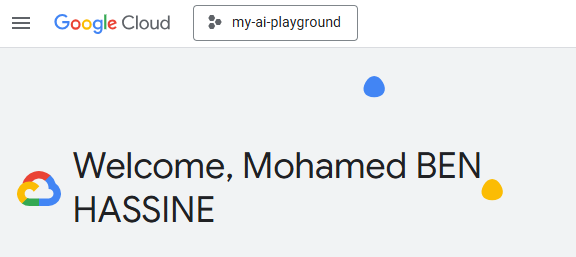
Step 2: Unlocking Vertex AI Studio
Vertex AI is Google's comprehensive platform for all things machine learning, including generative AI. We need to explicitly enable it in your project.
- Navigate to Vertex AI: In the Google Cloud console, use the Navigation menu (those three horizontal lines ☰ in the top left) and select Vertex AI.
- Find Vertex AI Studio: From the Vertex AI menu, click on Vertex AI Studio > Overview.
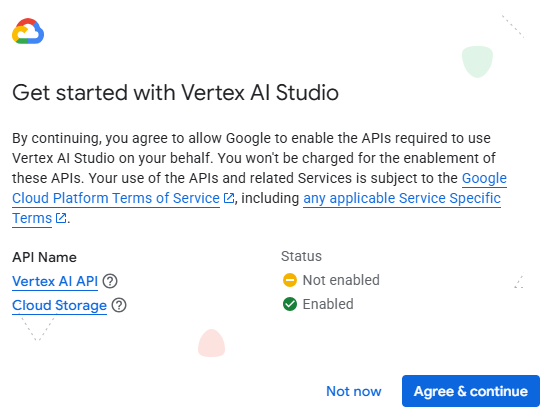
- Enable the API (If Prompted): If it's your first time here, you might see a big friendly "Enable Vertex AI API" button. Click it! It'll take a minute or two to activate.
⚡ Architect's Insight: Enabling APIs is a fundamental GCP practice. It's how you tell your project, "Hey, I want to use this cool Google service!" For production, remember to always review required APIs and apply the principle of least privilege to your service accounts.
Phase 2: Building Your First AI Assistant – The "Retail Product Describer" Prototype 🛍️
Now for the fun part! We're going to create a prompt that helps a retail company quickly generate compelling product descriptions from basic product attributes. This saves a ton of time for marketing teams!
- Start a New Prompt: From the Vertex AI Studio menu, select Create prompt. This lands you in the awesome prompt editor!
- Rename Your Prompt: See "Untitled Prompt" in the top left? Click it and rename your prompt to
Retail Product Describer - Prototype. Clean names are key for managing your AI experiments!
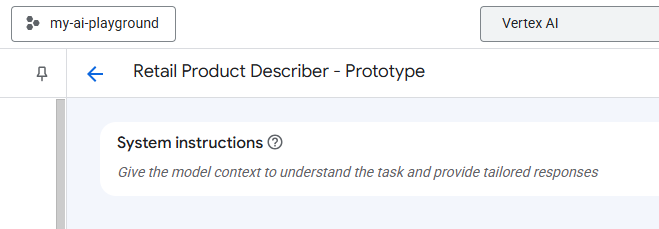
- Set the Stage with System Instructions: This is like giving your AI assistant a job description. It tells the model how it should behave. Think of it as a global "rule" for your AI.
In the System instructions box (at the top), paste this:
You are an expert copywriter for a modern, online retail store.
Your primary goal is to create concise, engaging, and SEO-friendly product descriptions from provided product specifications.
Maintain a creative, appealing, and informative tone.
Focus only on the information provided in the prompt. Do not invent details.
This sets the persona and guardrails for our product describer. Super important!
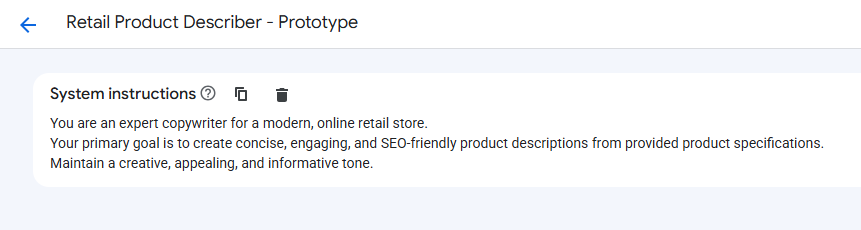
- Feed Gemini the Product Specs: Now, let's give our AI some data to work with. This is the "prompt" part – the actual input for the model to process.
In the main prompt area (the large box at the bottom, labeled "Prompt"), paste the following:
Product: "Everest Eco-Friendly Water Bottle"
Material: Double-walled stainless steel
Capacity: 750ml (25 oz)
Features: Vacuum insulation, leak-proof cap, wide mouth for ice, powder-coated finish, BPA-free.
Color Options: Forest Green, Ocean Blue, Sunset Orange
Use Case: Hiking, gym, office, daily hydration.
Target Audience: Eco-conscious individuals, outdoor enthusiasts, busy professionals.
Your Task:
1. Write a compelling 2-3 sentence product description.
2. Suggest 3-5 relevant keywords for SEO.
Present the description first, then the keywords as bullet points.
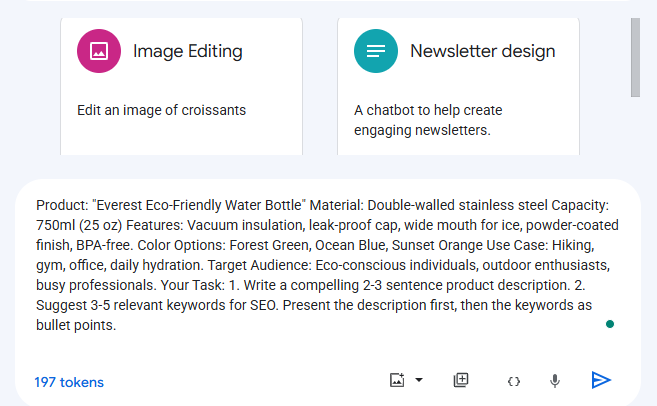
5 . Configure Gemini's Brain: On the right side, in the Configuration section, we can tweak how Gemini behaves.
- Ensure the model name model is selected (I switcheted to gemini-2.0-flash-lite-001 to save some dollars 😄).
- Under Advanced options, confirm your Region is selected (e.g., `europe-west9 (Paris)).
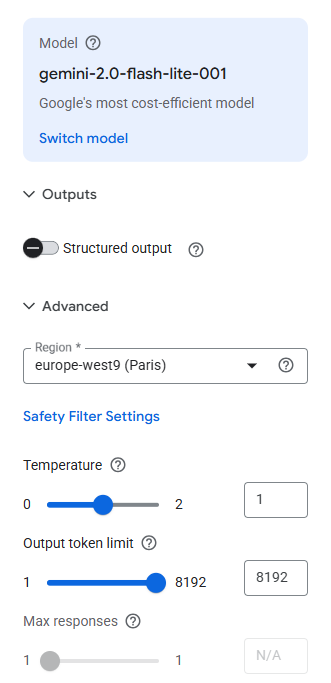
6 . Submit and See the Magic!
- Click the Submit arrow button (bottom right of the prompt input area, or hit
CTRL+Enter). - Watch Gemini process the information and generate a fantastic product description and keywords! How cool is that? ✨
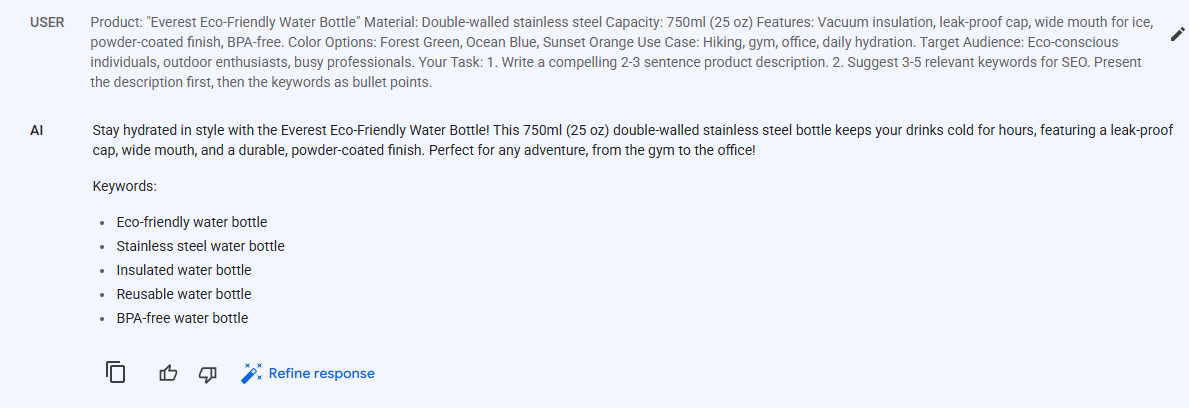
- Save Your Work: At the top of the page, click the Save button. Confirm the name
Retail Product Describer - Prototypeand your region, then click Save. You've just saved your first Gemini prompt!
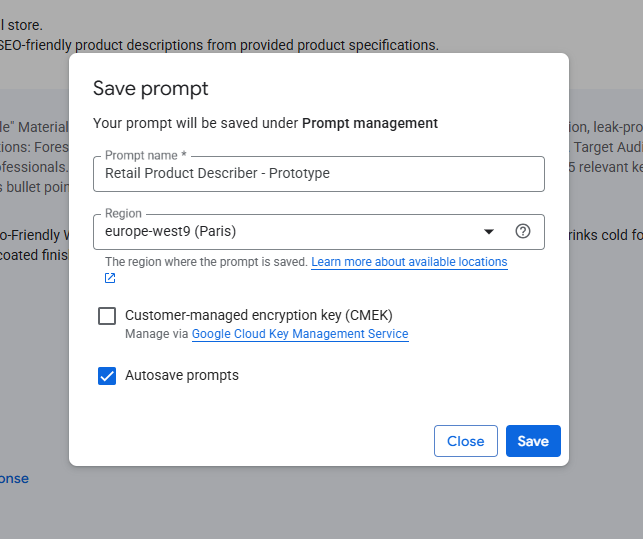
Phase 3: From Prompt to Web App – Deploying with a Click! 🌐
Here's where it gets really exciting for us Cloud Architects! Vertex AI Studio lets you take your perfectly crafted prompt and deploy it as a simple, serverless web application powered by Cloud Run – with just a few clicks!
- "Build with Code" – Deploy as App: At the top right of the page, click the Build with code button. From the dropdown, select Deploy as app (Powered by Cloud Run).
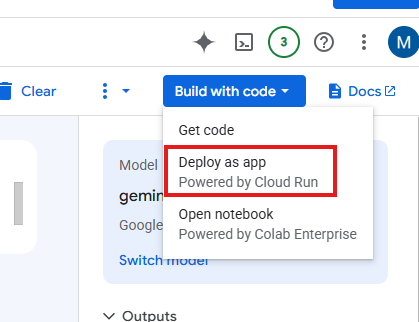
2 . Enable Services & Acknowledge:
- You might be prompted to Enable services (like Cloud Build API, Cloud Run API). Go ahead and click Enable.
- Check the Acknowledgement box for publicly deploying your app.
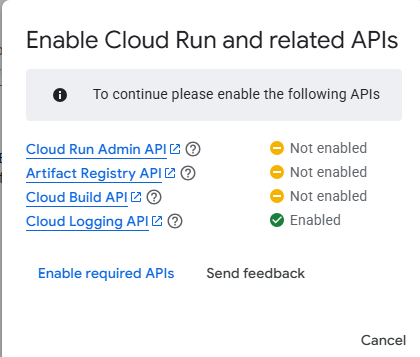
- Click "Create App": The deployment process kicks off. This will take a few minutes as Google Cloud provisions all the necessary infrastructure for your app. Grab a coffee, you've earned it! ☕
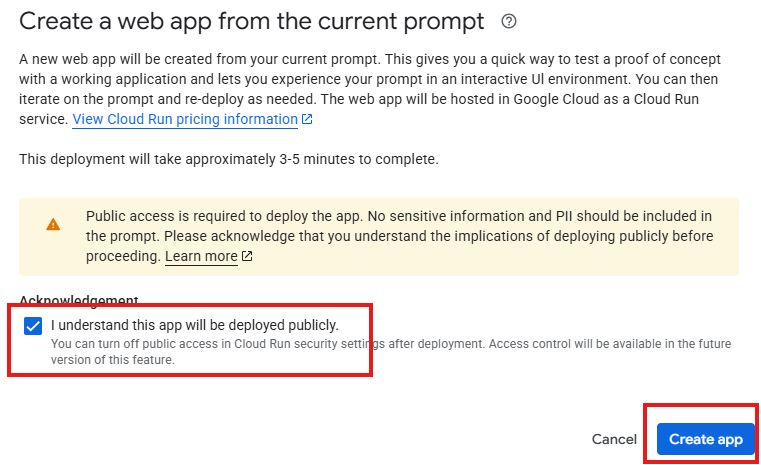
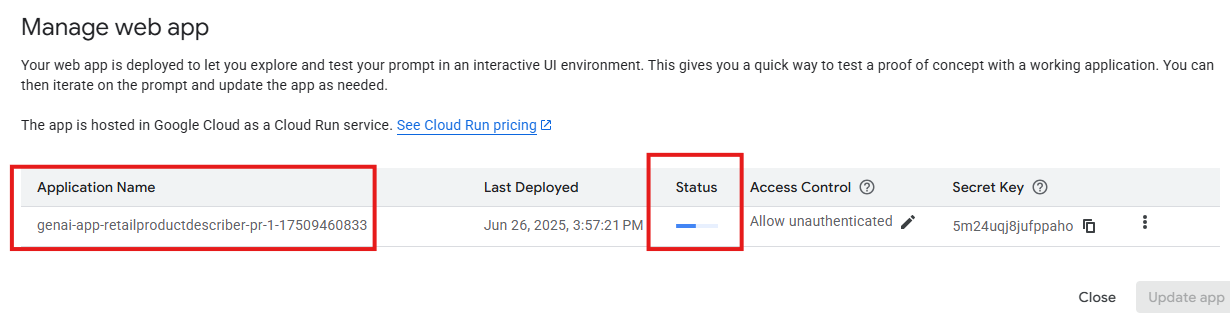
4 . Open Your New AI App: Once deployment is complete, click Close in the "Manage web app" box. Then, click Build with code again, and this time, select Open app (Powered by Cloud Run).
Here Our App is deployed in cloud Run :
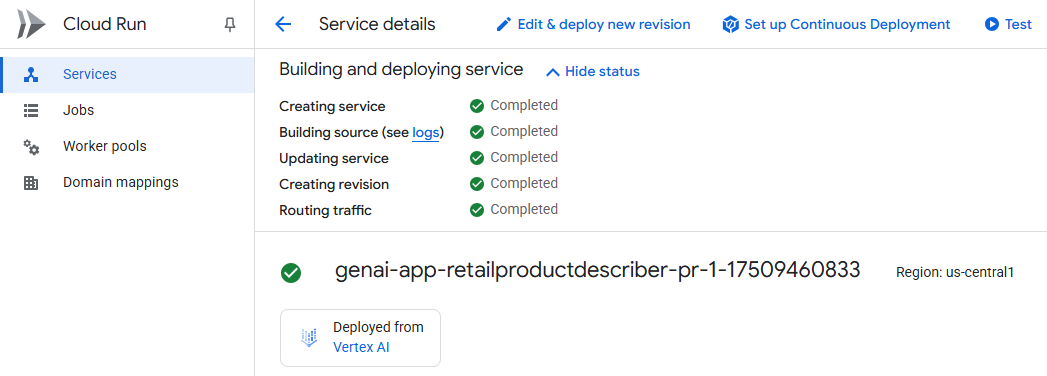
- A new browser tab will open, titled "Welcome to Vertex AI GenAI App!" – with your prompt title, "Retail Product Describer - Prototype," proudly displayed. You just deployed an AI app! 🤯
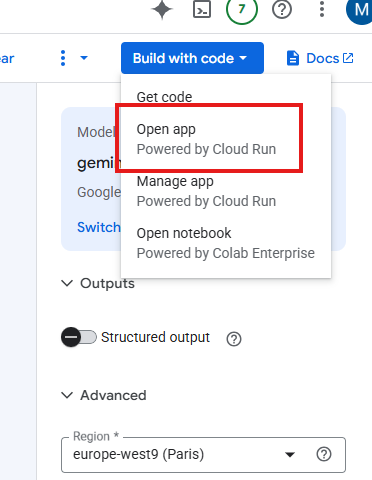
5 . Test Your App in the Browser:
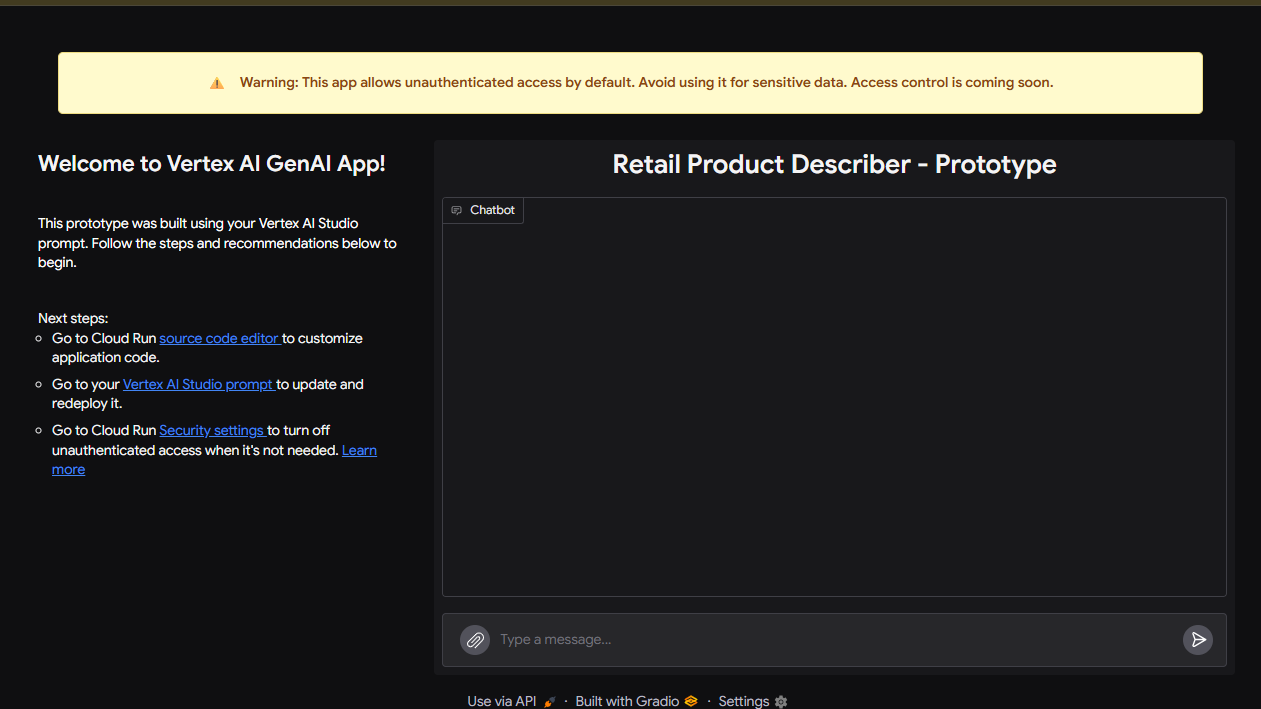
In the "Chatbot" section of your new web app, find the "Type a message..." input field.
Paste a new test product inquiry:
Product: "Smart Pet Feeder X1"
Material: Food-grade ABS plastic
Capacity: 4L dry food
Features: Wi-Fi connectivity, app control, programmable meal times, portion control, voice recording, anti-clog design, battery backup.
Color Options: White, Black
Use Case: Pet owners, busy schedules, travel.
Target Audience: Tech-savvy pet owners, people seeking convenience.
Your Task:
1. Write a compelling 2-3 sentence product description.
2. Suggest 3-5 relevant keywords for SEO.Click the submit arrow button. Watch your deployed Gemini app generate a fresh product description and keywords based on your new input!
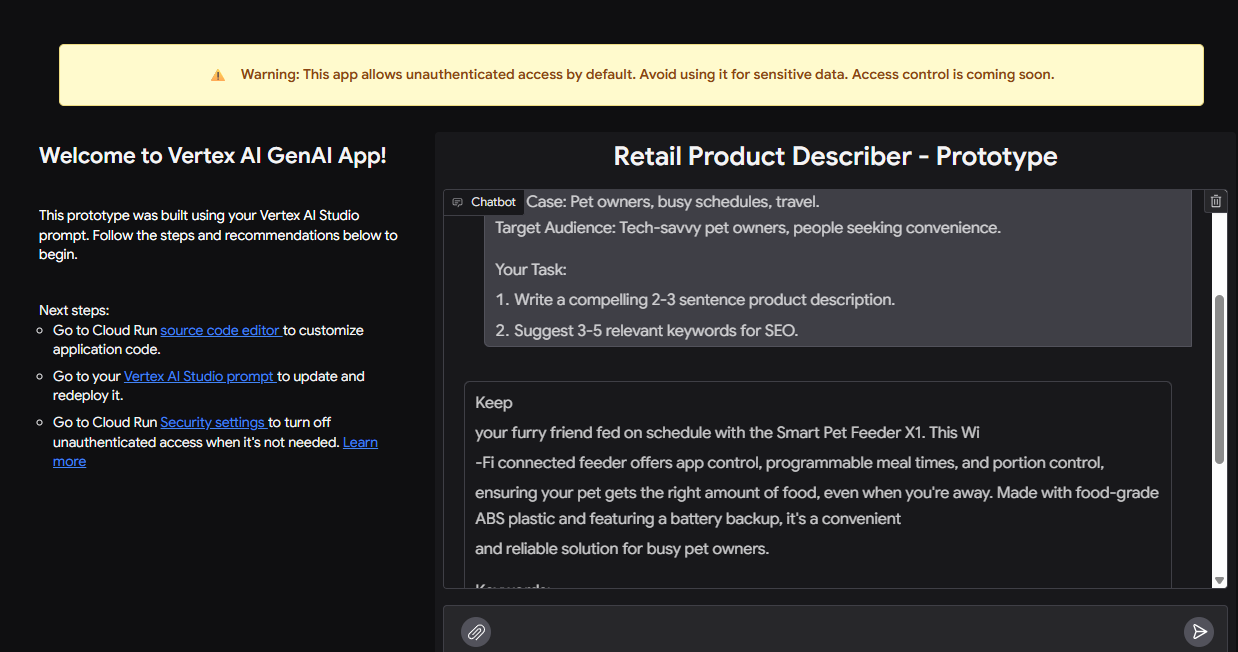
⚠️ Quick Note on Security: That warning on the app page about "unauthenticated access"? Totally normal for a quick prototype.
In a production scenario, you'd absolutely lock this down with proper authentication and authorization. We'll cover security best practices in future posts!
What Did We Just Do?! (And What's Next!) 🏁
You just completed a full cycle of rapid AI prototyping:
- You designed a prompt in Vertex AI Studio for a retail use case.
- You deployed it as a serverless application using Cloud Run with a few clicks.
- You interacted directly with your generative AI model through a web interface.
This is the power of Vertex AI Studio – taking an idea from concept to a testable app incredibly fast. As a Cloud Architect, seeing this quick iteration capability is a huge win for prototyping and proving out AI concepts!
In our next post, we're going to dive deeper into Prompt Engineering. We'll learn how to refine our prompts using techniques like "few-shot prompting" to get even more precise and valuable outputs from Gemini, perhaps even for a different retail challenge like intelligently routing customer service queries.
Did you run into any snags during setup or deployment? Or are you already thinking of other cool retail prompts to try? Drop your questions or ideas in the comments below! I'd love to hear them.
See you in the next one – where we make Gemini even more intelligent for retail! ✨

